Follow the steps how to solve maya rendering error solutions
Following the steps on how to solve maya rendering error solutions.
Maya :
Maya is a 3D computer Graphic Application that is used in the development of video games and 3D applications, animated films, TV series, and any visual effects. following the steps on how to solve Maya rendering error solutions.
Plugin configuration errors
Phenomena:
- Arnold renderer is used by the local file and Vray is configured on the platform, causing the inconsistent platform configuration with the local use.
- The plugin used in the local file is not configured on the platform.
- The version of the plugin used in the local file doesn’t match the one configured on the platform. Rendering failure or incorrect rendering effects.
- Method
check if the renderer used locally is consistent with the one configured on the platform or not, if not, make them consistent.

Black Arnold rendered images
Phenomenon:
The renderer is Arnold and the rendered image is black or with black grids.
- Method
Check whether any elements are lost in the scene, such as missing texture or missing the texture in the ass, or missing ass files. Try to export the log to see if there is any error or warning. Click here
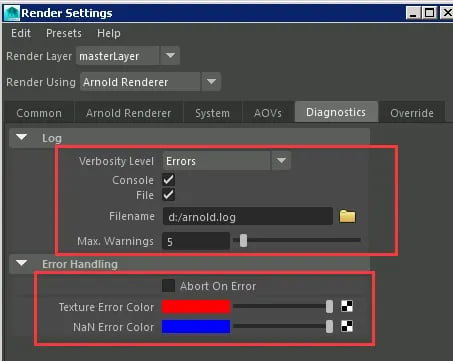
Frame coverage problem
Phenomenon:
The rendering job succeeded and also the frame job didn’t fail, but the sequence in the output only had the first frame or only one frame.
- Method
Check if “Renumber frames” is ticked in the scene, if yes, untick it and save the scene, then resubmit the job.

The problem of outputting multiple frames from the renderer
Phenomenon:
The renderer is a V-Ray renderer, the frame jobs have been rendered for a long time and one renderer outputs multiple frames which are not for the current frame job.
- Method
Check whether the Animation mode under Render Settings is Specific Frames or not. The animation mode of Specific Frames will cause the marks of the start frame and end frame rendered by Maya cmd inactivated, and hence all the frames in the same node will be rendered. Switch to Standard mode.


Output path problems
Phenomenon:
CPU works normally during rendering, the output is 0 kb and the name also has special characters, or the CPU works normally during rendering and the log has no obvious errors but the rendering fails.
- Method:
Open the scene to check the output path, or the output is wrong as it can’t have any special characters and absolute paths. Click Here


Unable to switch layers for processing
Phenomenon:
error message as: Error: file: C:/Program Files/Autodesk/maya2015/scripts/others/mayaBatchRenderProcedure.Mel line 539: Cannot switch from ‘default render layer’ to ‘SEA’ because of an override to a missing node within a referenced scene. Reload the referenced scene if it’s unloaded, clean up the referenced scene, or remove corresponding reference edits if the node has been deleted in the referenced scene.
- Methods
- Open your scene first to check whether the manual layer reports errors.
- Openthescene to run the following MEL command: "C:/Program Files/Autodesk/Maya2015/scripts/others/fixRenderLayerOutAdjustmentErrors.mel"; fixRenderLayerOutAdjustmentErrors;

- Check whether the window has error prompt, if not, save the scene for reanalysis.
- After running the above MEL command, if any error is reported and it still can’t be submitted, run the following script in the python window to find the references to the problem, start from the second step to operate, and save the corresponding file if no error is reported on the running result and then resubmit it.
- import maya.cmds as cmds render_layer= cmds. listConnections(“renderLayerManager.renderLayerId”) all_layer = cmds.ls(type=‘renderLayer’) print cmds.
- listConnections(“renderLayerManager.renderLayerId”) print cmds.ls(type =‘renderLayer’) for layer in all_layer: if layer in render_layer: print layer else: cmds.delete(layer) print cmds.listConnections(“renderLayerManager.renderLayerId”) print cmds.ls(type =‘renderLayer’)
- If the problem remains unsolved after the above steps, it’s suggested that you import all references in the scene to the scene, save it as another scene and resubmit the analysis job.
-
If it’s 2016.5 2017 2018, then try setting the environment variables and restart the client: MAYA_ENABLE_LEGACY_RENDER_LAYERS=1. Click Here


The process has been completed.to check it now click here




.jpeg)